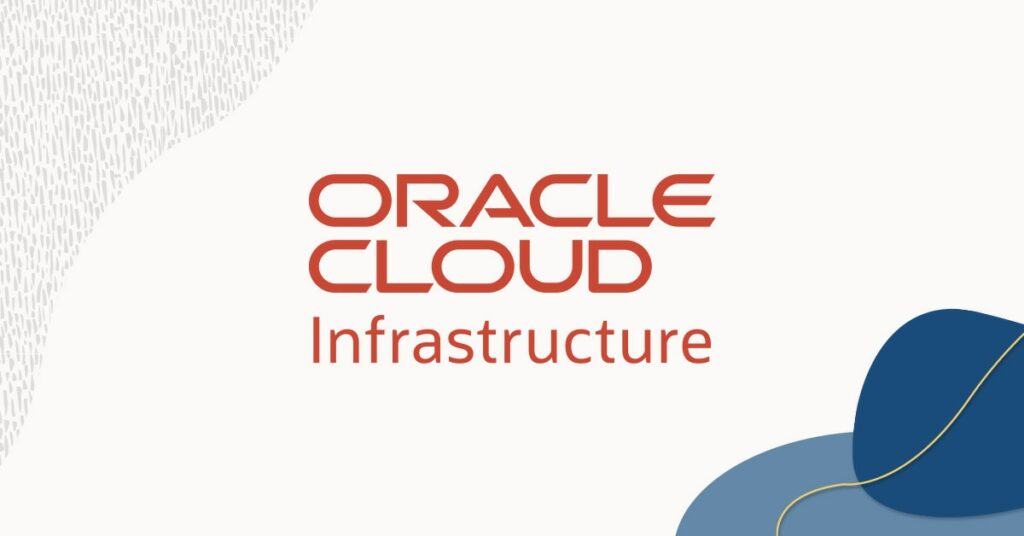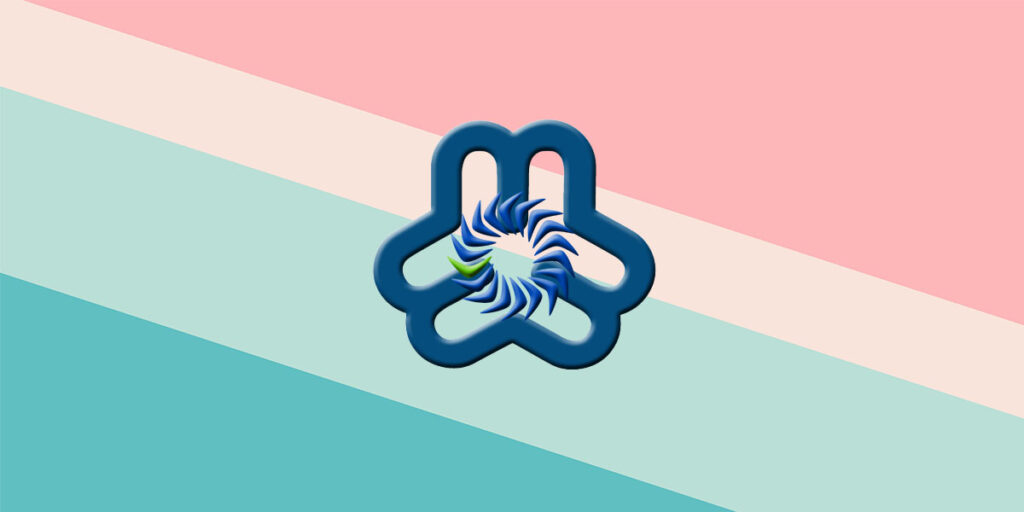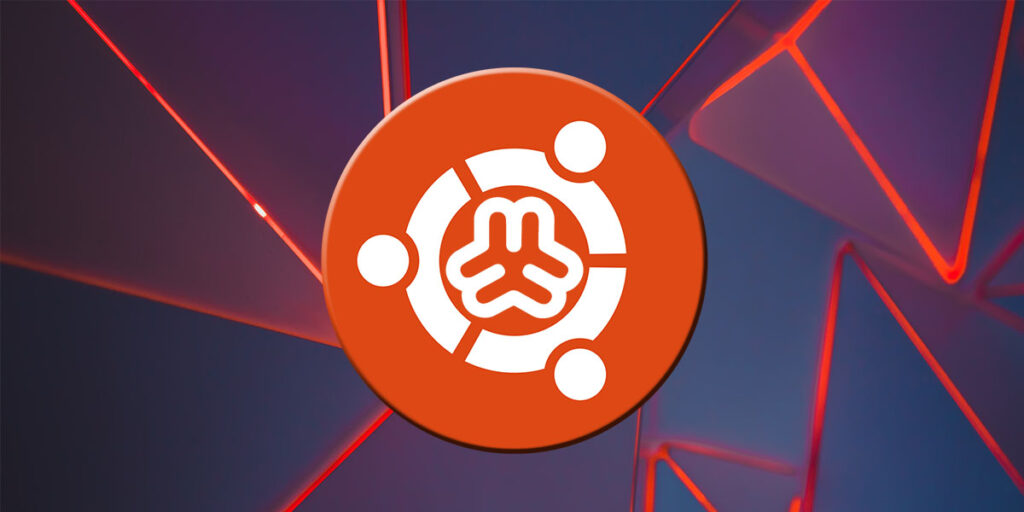Confluence là một công cụ làm việc nhóm, cung cấp cho team của bạn một nơi để tạo, nắm bắt và cộng tác trên bất kỳ dự án hoặc ý tưởng nào. Các không gian (Spaces) giúp nhóm của bạn cấu trúc, tổ chức và chia sẻ công việc, để mọi thành viên trong nhóm đều có thể nhìn thấy kiến thức của tổ chức và truy cập vào thông tin họ cần để thực hiện công việc tốt nhất.
Bài hướng dẫn này sẽ chỉ cho bạn cách cài đặt Confluence v8.5.0 trên server Ubuntu 20.04.
Chuẩn bị
-
Một server chạy Ubuntu 20.04 với tối thiểu 4GB RAM.
-
Server đã được gán địa chỉ IP tĩnh bên ngoài.
-
Port 8090 đã được thêm vào firewall.
Bắt đầu
Đầu tiên, cập nhật bộ đệm gói hệ thống của bạn lên phiên bản mới nhất.
apt-get update -yKhi tất cả các gói đã được cập nhật, hãy cài đặt các phụ thuộc cần thiết khác.
apt-get install unzip fontconfig -yCài đặt và Cấu hình Cơ sở dữ liệu MySQL
Confluence sử dụng MySQL/PostgreSQL/SQL Server làm backend cơ sở dữ liệu. Hướng dẫn này sẽ chỉ cho bạn cách cài đặt MySQL trên server của bạn.
apt-get install mysql-server -ySau khi máy chủ MySQL được cài đặt, bạn có thể xác minh trạng thái của MySQL bằng lệnh sau:
systemctl status mysqlBạn sẽ thấy kết quả như sau:
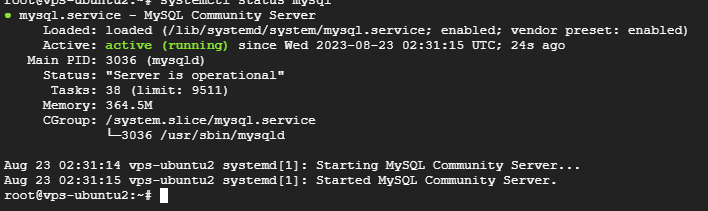
Tạo một cơ sở dữ liệu và một người dùng và cấp quyền truy cập cho người dùng đó.
mysqlSau đó tạo một cơ sở dữ liệu với tên confluence.
CREATE DATABASE confluence CHARACTER SET utf8mb4 COLLATE utf8mb4_bin;Tạo một người dùng confluence với mật khẩu password.
CREATE USER 'confluence'@'localhost' IDENTIFIED BY 'password';Cấp quyền truy cập:
GRANT ALL PRIVILEGES ON confluence.* TO 'confluence'@'localhost';Tiếp theo, làm mới các đặc quyền và thoát khỏi shell:
FLUSH PRIVILEGES;EXIT;Cuối cùng, chạy lệnh BẮT BUỘC này:
echo transaction-isolation=READ-COMMITTED >>/etc/mysql/mysql.conf.d/mysqld.cnf3. Tải xuống Confluence
Truy cập trang tải xuống chính thức của Confluence và tải xuống Confluence bằng lệnh wget. Trong hướng dẫn này, chúng tôi sẽ tải xuống phiên bản 8.5.0.
wget https://product-downloads.atlassian.com/software/confluence/downloads/atlassian-confluence-8.5.0-x64.binĐặt quyền phù hợp cho tệp đã tải xuống để làm cho nó có thể thực thi được.
chmod a+x atlassian-confluence-8.5.0-x64.binBắt đầu quy trình cài đặt.
./atlassian-confluence-8.5.0-x64.binFontconfig và Java Runtime Environment (JRE) được cấu hình.

Nhấn Enter để cài đặt.

Chọn Express Install nếu bạn muốn sử dụng cài đặt mặc định, trong hướng dẫn này chúng tôi sử dụng Custom Install, chọn 2 và nhấn Enter.

Nhấn Enter để chọn vị trí mặc định như trên.

Tiếp theo, nhấn Enter để xác nhận.

Nhập 1 để sử dụng các cổng mặc định (HTTP: 8090, Control: 8000) và nhấn Enter.
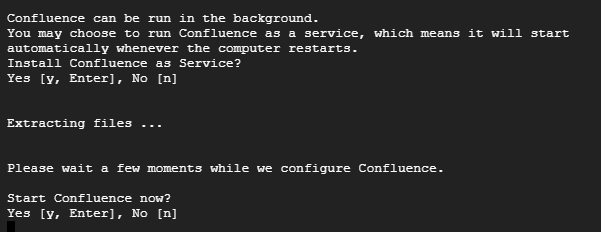
Nhấn Enter để cài đặt Confluence dưới dạng Dịch vụ (Service), sau đó nhấn Enter một lần nữa để bắt đầu.
Tại thời điểm này, Confluence đã được cài đặt và đang lắng nghe trên cổng 8090.
Cấu hình Confluence
Tiếp theo, bạn sẽ cần tải xuống trình điều khiển MySQL JDBC và sao chép nó vào thư mục cài đặt Confluence. Trong hướng dẫn này, chúng tôi sẽ sử dụng phiên bản 8.1.0.
wget https://dev.mysql.com/get/Downloads/Connector-J/mysql-connector-j-8.1.0.zipTiếp theo, giải nén tệp đã tải xuống.
unzip mysql-connector-j-8.1.0.zipNếu trình điều khiển MySQL JDBC đã được cài đặt, bạn có thể bỏ qua các bước tải xuống và giải nén.
Tiếp theo, sao chép trình kết nối MySQL bằng lệnh sau:
cp mysql-connector-j-8.1.0/mysql-connector-j-8.1.0.jar /opt/atlassian/confluence/libCuối cùng, dừng và khởi động lại dịch vụ Confluence để áp dụng các thay đổi.
/etc/init.d/confluence stop/etc/init.d/confluence startTruy cập giao diện Web của Confluence
Bây giờ, hãy mở trình duyệt web của bạn và truy cập giao diện web của Confluence bằng URL:
http://[your server's IP]:8090Bạn sẽ được chuyển hướng đến màn hình sau:
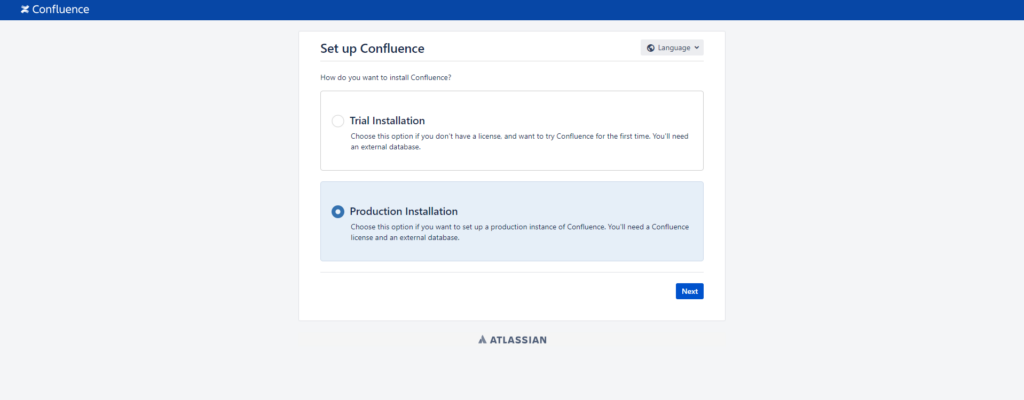
Chọn Production Installation và nhấp vào Next.
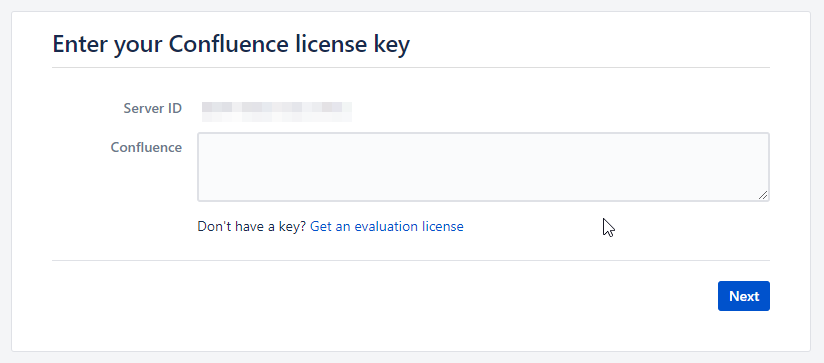
Cung cấp license key của Confluence, sau đó nhấp vào Next.
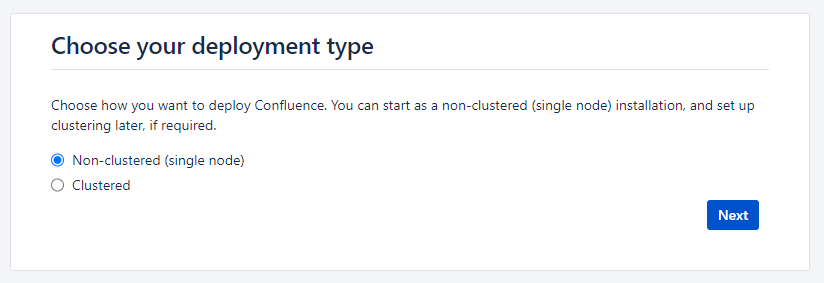
Chọn Non-clustered (single node) sau đó Next.
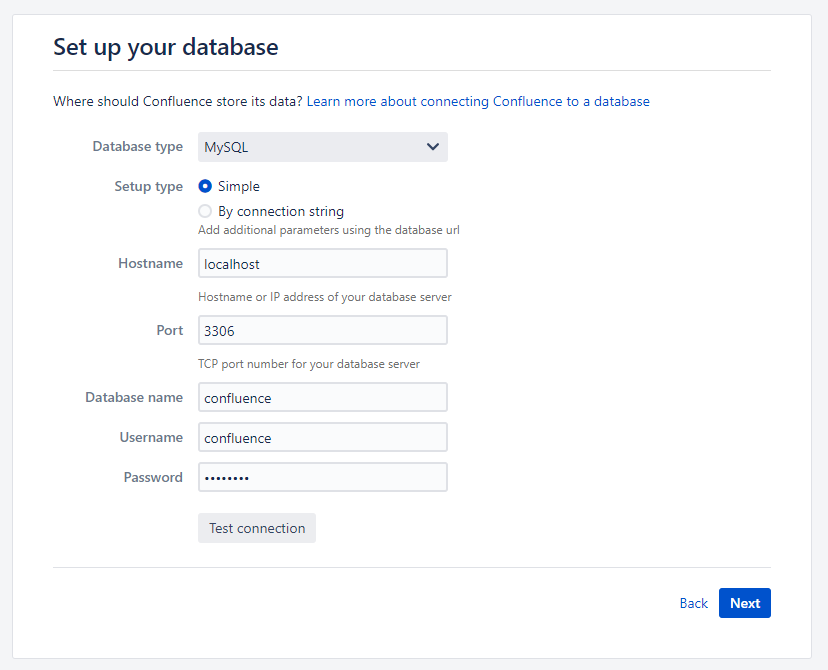
Cung cấp thông tin cơ sở dữ liệu như đã tạo ở các bước trên, sau đó vui lòng đợi một lát để hệ thống cấu hình cơ sở dữ liệu.
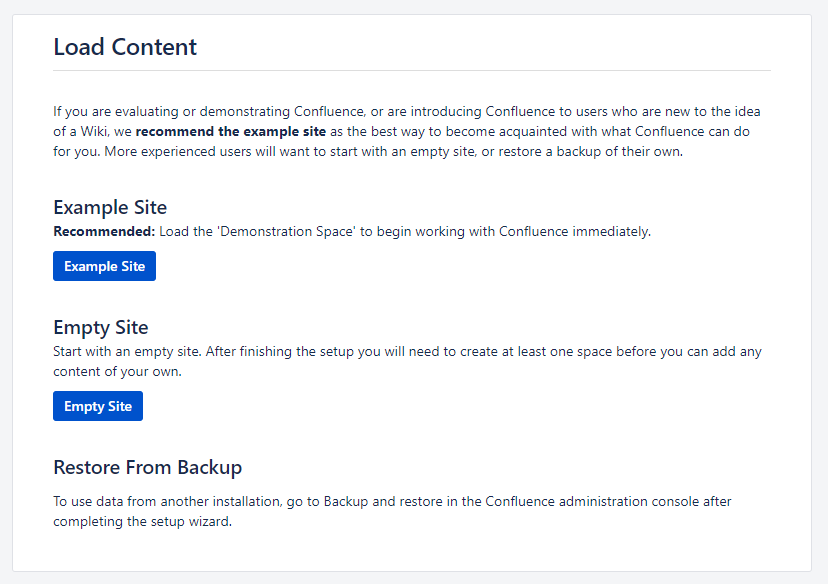
Bây giờ bạn gần như đã hoàn tất. Chọn Example Site nếu bạn muốn tải không gian mẫu, nếu không hãy chọn Empty Site để bắt đầu từ đầu.
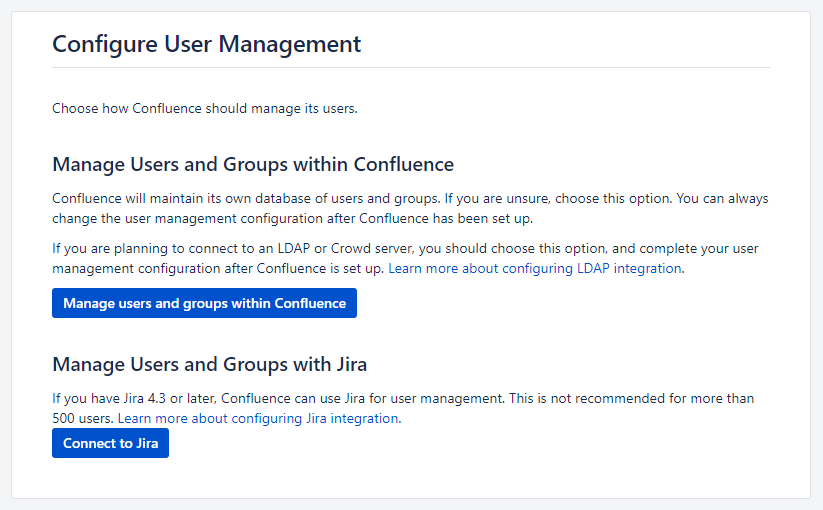
Nếu bạn quản lý người dùng và nhóm bằng Jira, hãy chọn Connect to Jira.
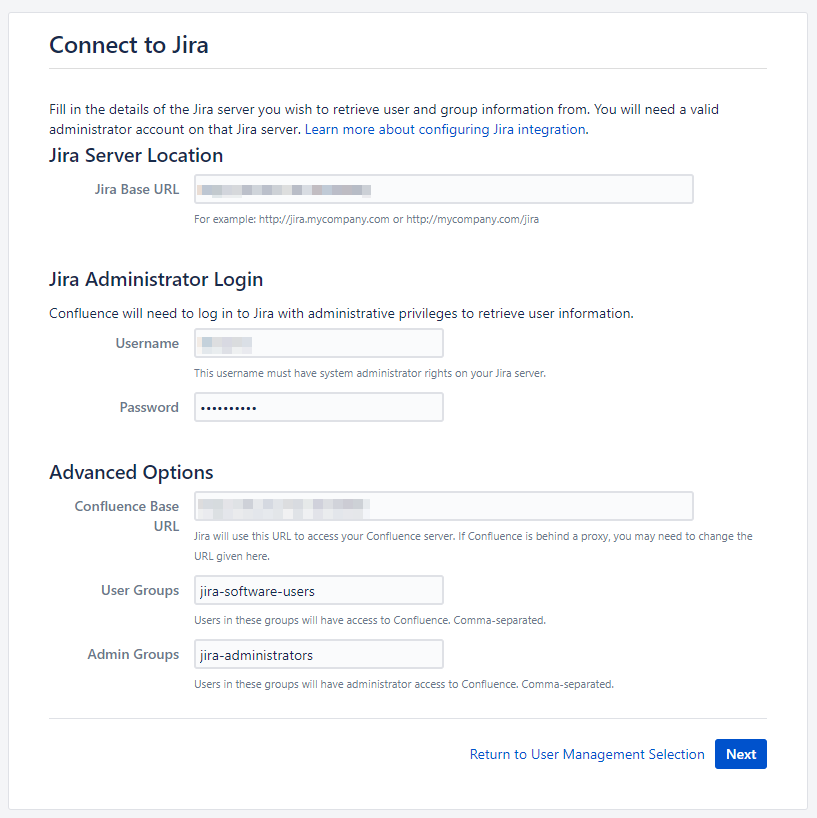
Cung cấp thông tin Jira để kết nối như trên.
Hoặc nếu bạn quản lý người dùng và nhóm trong Confluence, hãy nhấp vào Manage users and groups within Confluence.
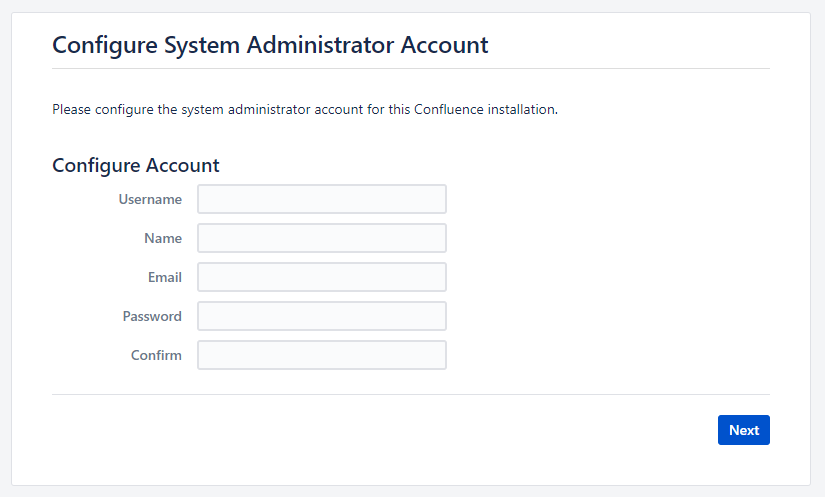
Tiếp theo, cung cấp thông tin tài khoản quản trị hệ thống, sau đó Next.

Thiết lập thành công! Bây giờ bạn đã sẵn sàng để bắt đầu với Confluence, nhấp vào Start.
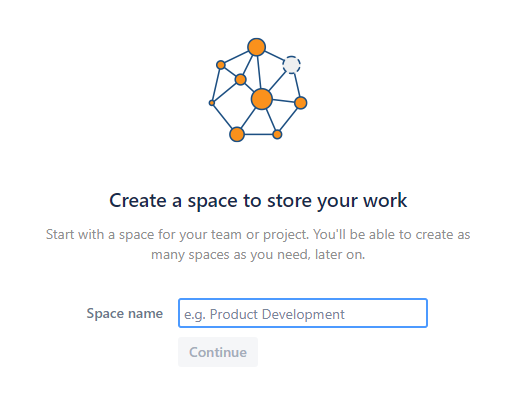
Nhập không gian đầu tiên của bạn, sau đó Continue để bắt đầu làm việc với không gian của bạn.
Kết luận
Xin chúc mừng! Bạn đã cài đặt thành công Confluence trên server của mình. Bây giờ bạn đã sẵn sàng để bắt đầu cộng tác và ghi lại tài liệu một cách liền mạch.
Troubleshooting
Incorrect isolation level

Giải pháp: Nếu bạn gặp lỗi này trong quá trình cài đặt, vui lòng xem xét khởi động lại mysql.
Setup Database Failed
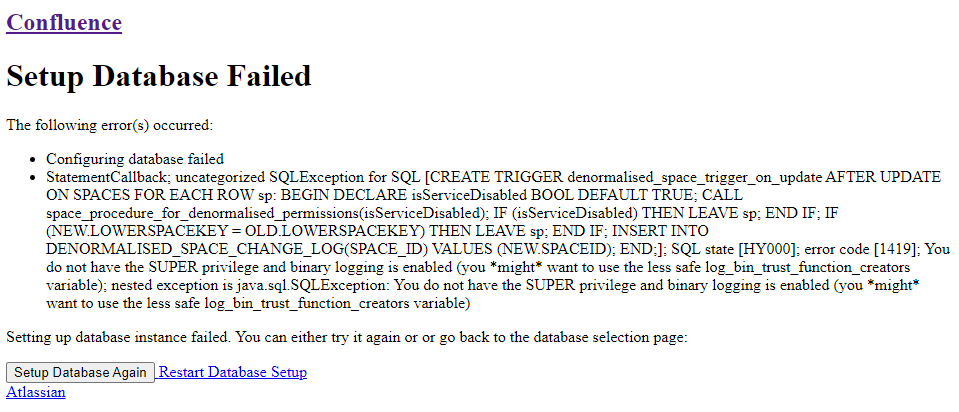
Giải pháp: Thêm dòng sau vào tệp /etc/mysql/mysql.conf.d/mysqld.cnf
[mysqld]
log_bin_trust_function_creators = 1Tham khảo
[1] https://www.error-blog.com/install-and-test-confluence-wiki-and-mysql-on-ubuntu/
[2] https://confluence.atlassian.com/kb/how-to-fix-the-collation-and-character-set-of-a-mysql-database-manually-744326173.html
[3] https://confluence.atlassian.com/doc/database-setup-for-mysql-128747.html