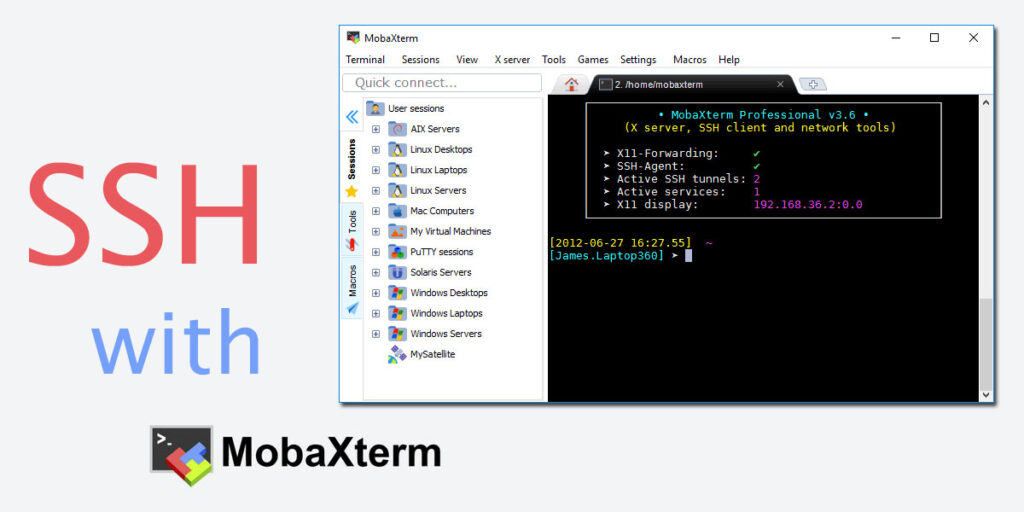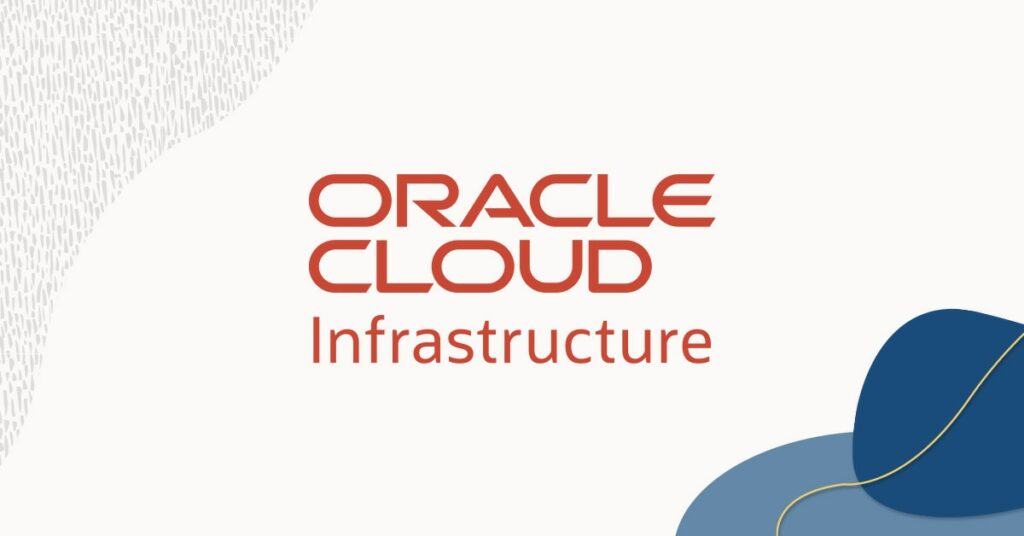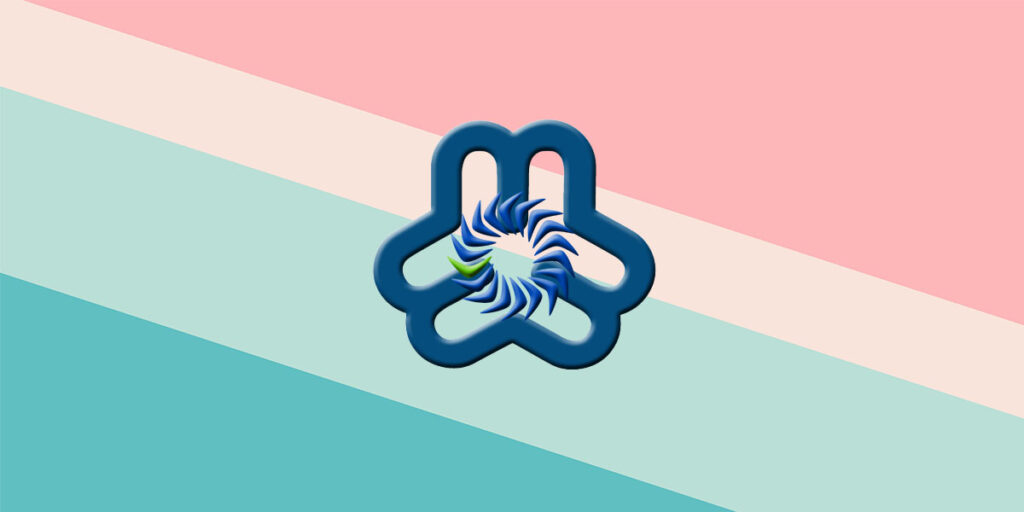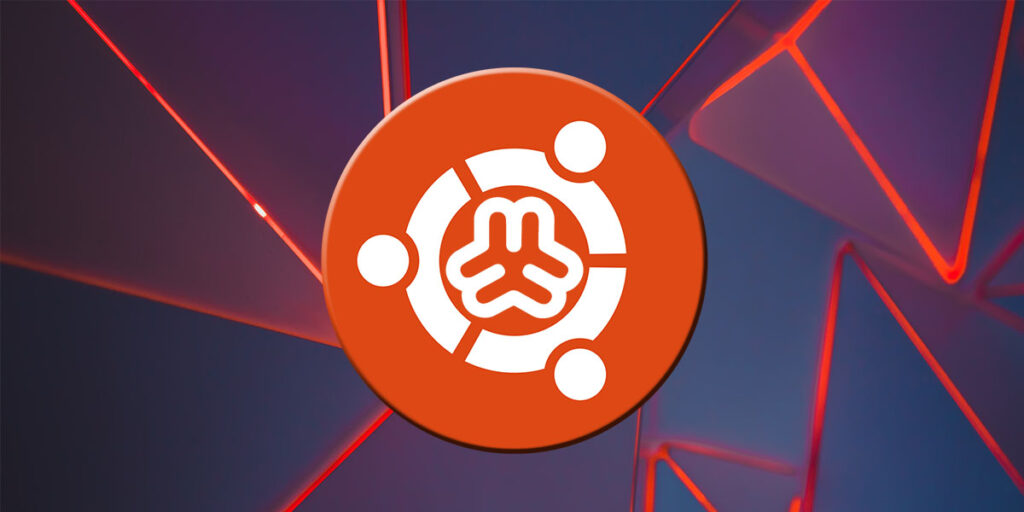MobaXterm là một bộ công cụ tối ưu cho điện toán từ xa (ultimate toolbox for remote computing). Trong một ứng dụng Windows duy nhất, nó cung cấp vô số chức năng được thiết kế riêng cho các lập trình viên (programmers), quản trị web (webmasters), quản trị viên IT (IT administrators) và gần như tất cả người dùng cần xử lý công việc từ xa của họ một cách đơn giản hơn.
MobaXterm cung cấp tất cả các công cụ mạng từ xa (remote network tools) quan trọng (SSH, X11, RDP, VNC, FTP, MOSH, …) và các lệnh Unix (Unix commands) (bash, ls, cat, sed, grep, awk, rsync, …) cho máy tính Windows, trong một file thực thi duy nhất mà không cần cài đặt phức tạp.
Bài hướng dẫn này trình bày cách sử dụng MobaXterm để kết nối qua SSH đến server Ubuntu bằng các bước rất đơn giản.
Yêu cầu chuẩn bị
- Một server Ubuntu đang hoạt động.
- Địa chỉ IP Public/External của server.
- Một private SSH key để truy cập server.
- Phần mềm MobaXterm.
Tải MobaXterm
Bạn có thể tải MobaXterm từ liên kết này: https://mobaxterm.mobatek.net/download-home-edition.html
Cài đặt và chạy MobaXterm.
Để thiết lập kết nối SSH, từ menu, nhấp vào Sessions, sau đó chọn SSH từ cửa sổ Session settings.
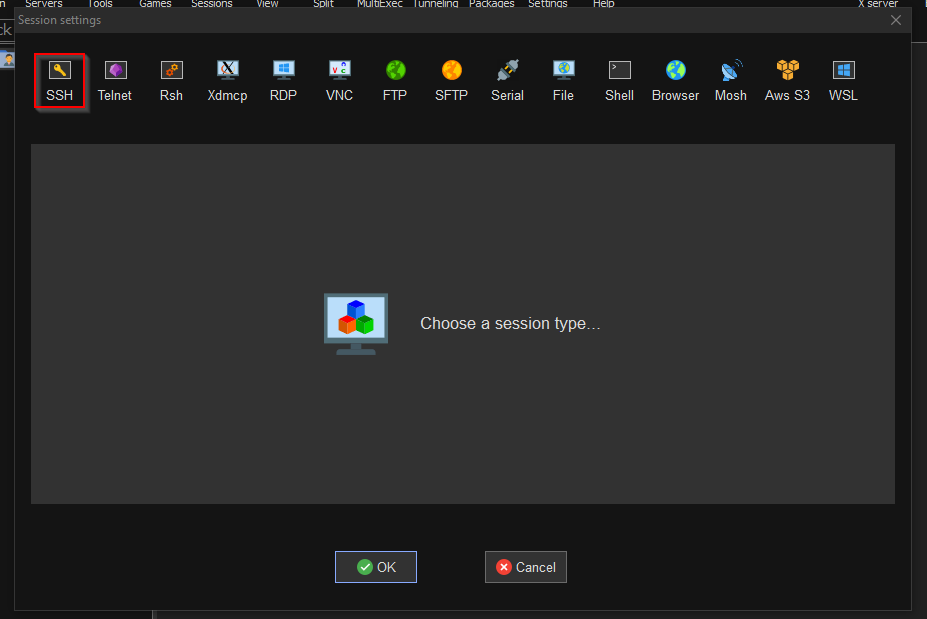
Tiếp theo:
- Nhập địa chỉ IP public/external vào trường Remote host;
- Chọn ô Specify username và nhập tên người dùng của server (ví dụ: ubuntu nếu vps của bạn ở trên Oracle cloud);
- Chọn tab Advanced SSH settings, chọn Use private key và duyệt đến vị trí của private SSH key, sau đó nhấp vào OK.
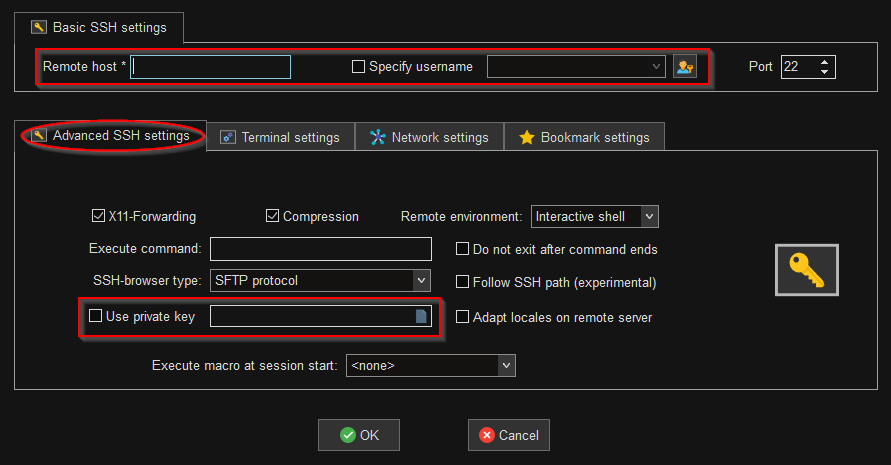
MobaXterm sẽ tạo một session để truy cập vào server từ xa.
Từ dòng lệnh, bạn có thể nhập htop để hiển thị danh sách đầy đủ các tiến trình đang chạy, cũng như thông tin tài nguyên về CPU, memory và swap.
Tham khảo