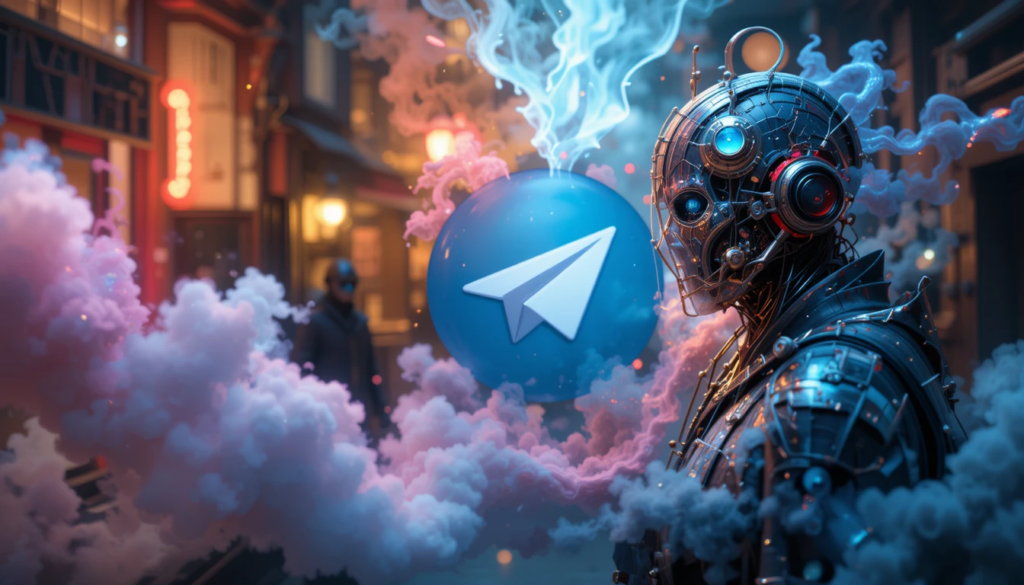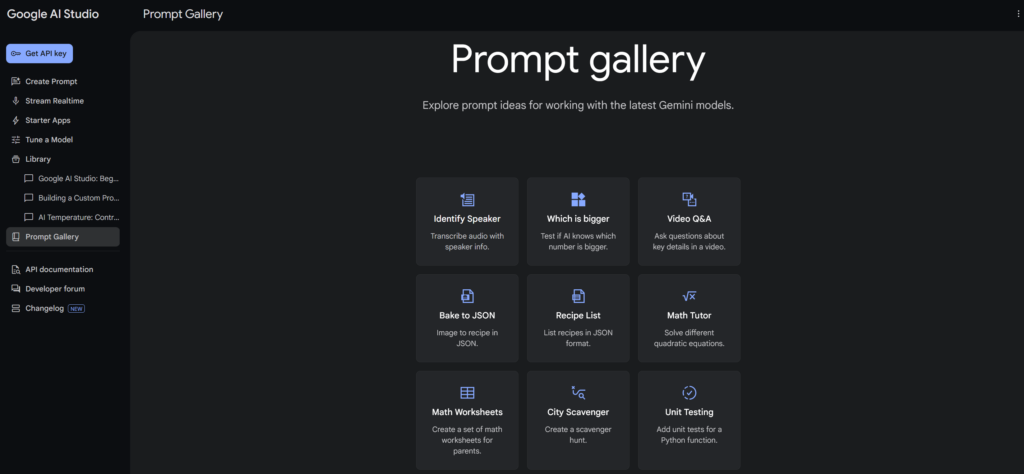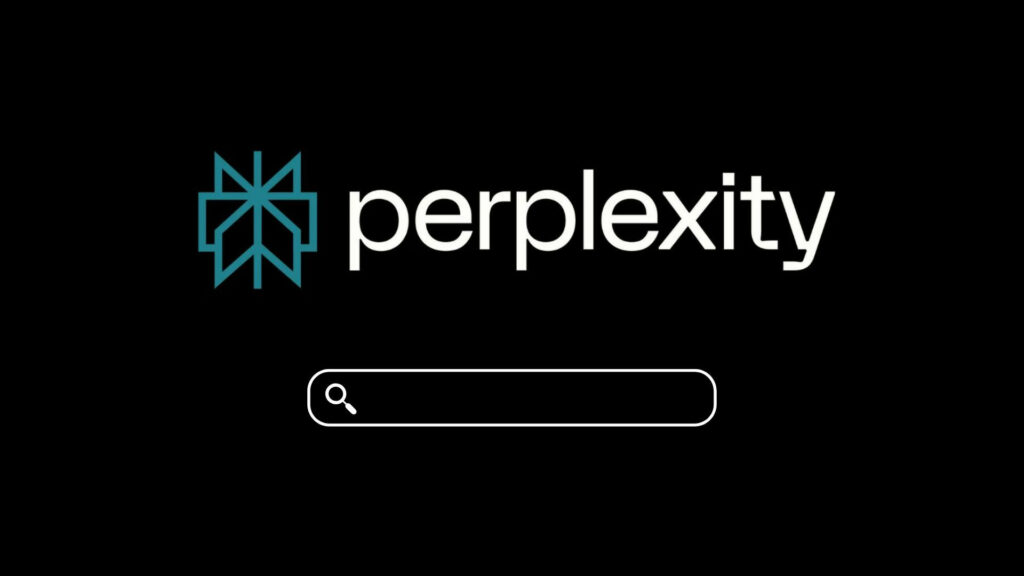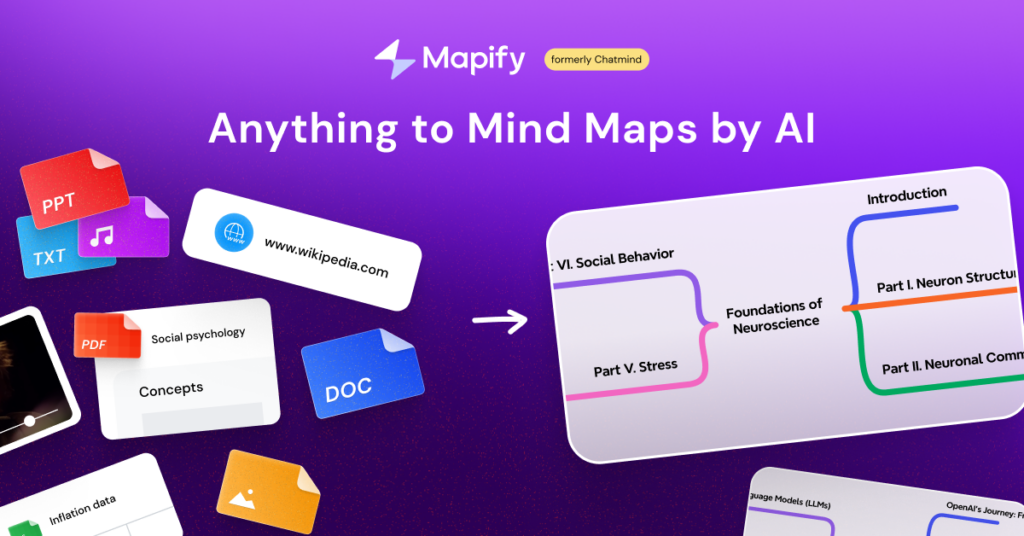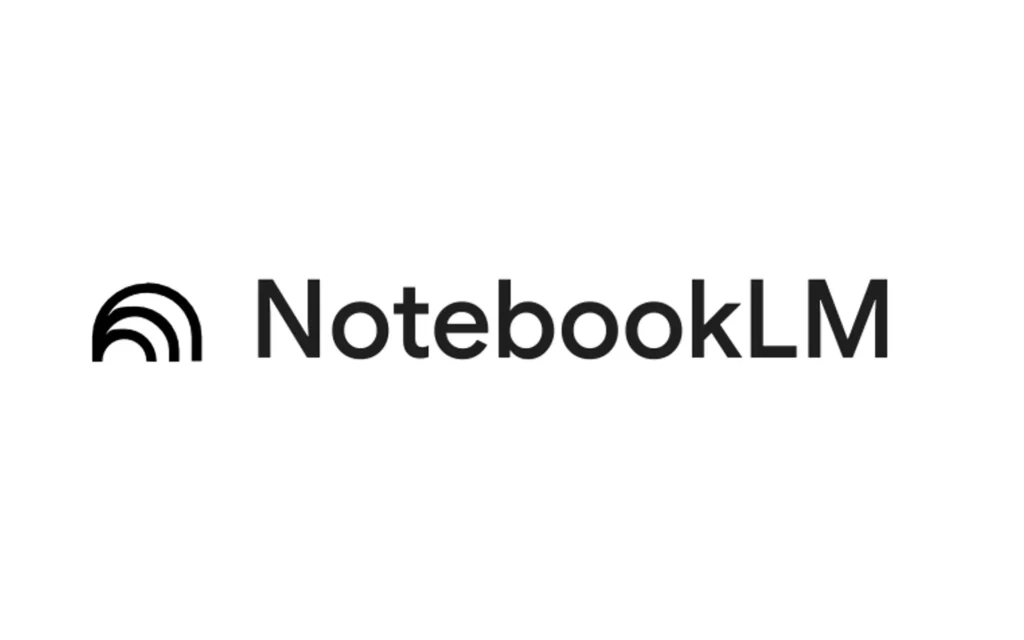Giới thiệu
Trong bài hướng dẫn này, chúng tôi sẽ chỉ cho bạn cách thiết lập một workflow n8n để tự động hóa việc tạo ảnh qua Telegram. Workflow này tích hợp Fal.ai để tạo ảnh và tải ảnh đã tạo lên Google Drive trước khi gửi lại cho người dùng Telegram.
Chuẩn bị
- Một phiên bản n8n đang chạy (local hoặc cloud)
- Một bot Telegram đã được thiết lập qua BotFather
- Một khóa API (API key) của Fal.ai để tạo ảnh
- Một tài khoản Google Drive để lưu trữ ảnh tạm thời
Tổng quan về Workflow
Luồng công việc bao gồm hai phần chính:
- Tạo ảnh (Generate Image) – Nhận tin nhắn từ Telegram, yêu cầu tạo ảnh từ Fal.ai, và chờ hoàn thành.
- Lấy ảnh và gửi đến Telegram (Get Image and Send to Telegram) – Lấy ảnh đã tạo, tải lên Google Drive, và gửi lại cho Telegram.
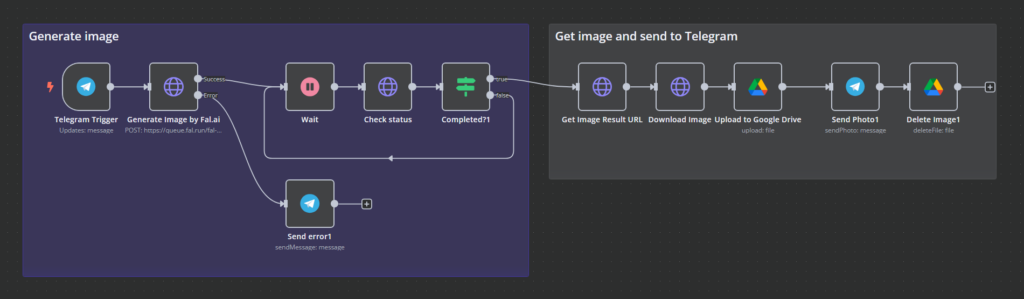
Hướng dẫn
Bước 1: Thiết lập Telegram Trigger
- Thêm một node Telegram Trigger để nhận tin nhắn từ bot.
- Cấu hình nó để lắng nghe tin nhắn và trích xuất yêu cầu của người dùng.
Bước 2: Gọi API của Fal.ai để tạo ảnh
- Thêm một node HTTP Request có tên “Generate Image”
- Đặt phương thức (method) là
POSTvà URL là endpoint tạo ảnh của Fal.ai (1). - Chọn thông tin xác thực (credential) của Fal.ai.
- Bật tùy chọn Send Body, trong Body Parameters, nhập prompt vào ô Name và kéo trường text từ node Telegram vào (2).
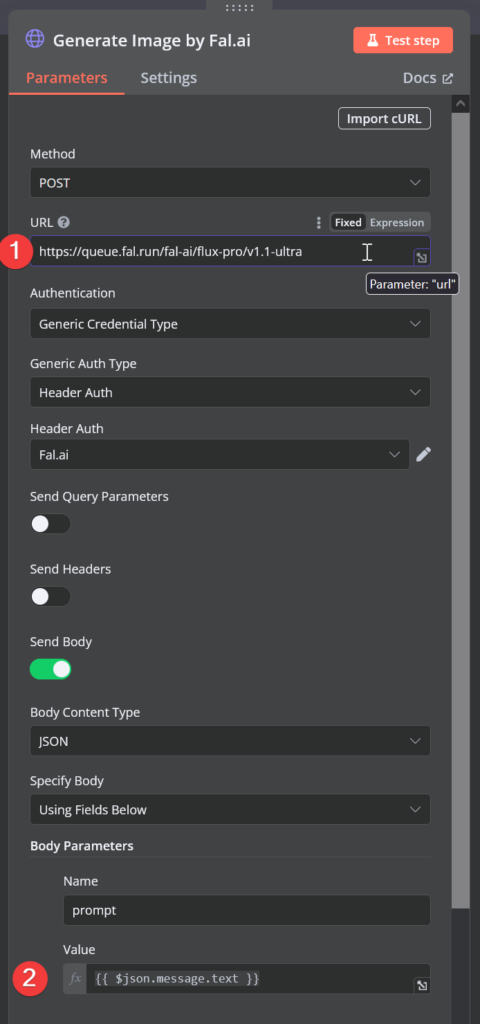
Bước 3: Chờ ảnh hoàn thành (tùy chọn)
- Thêm một node Wait để tạo độ trễ trước khi kiểm tra trạng thái của ảnh.
- Sử dụng một node HTTP Request khác (“Check Status”) để thăm dò API của Fal.ai.
- Thêm một node Switch (“Completed?”) để kiểm tra xem ảnh đã sẵn sàng chưa.
- Nếu chưa hoàn thành, quay lại node Wait; nếu đã hoàn thành, tiếp tục.
Bước 4: Lấy và xử lý ảnh
- Thêm một node HTTP Request để lấy URL ảnh cuối cùng.
- Sử dụng một node HTTP Request khác để tải ảnh về.
- Thêm một node Google Drive để tải tệp ảnh lên.
- Resource: Chọn File.
- Operation: Chọn Upload.
- Input Data Field Name: Nhập data.
- Nhập bất kỳ tên tệp nào (tệp này có thể được xóa sau).
- Chọn thư mục của bạn để lưu ảnh.
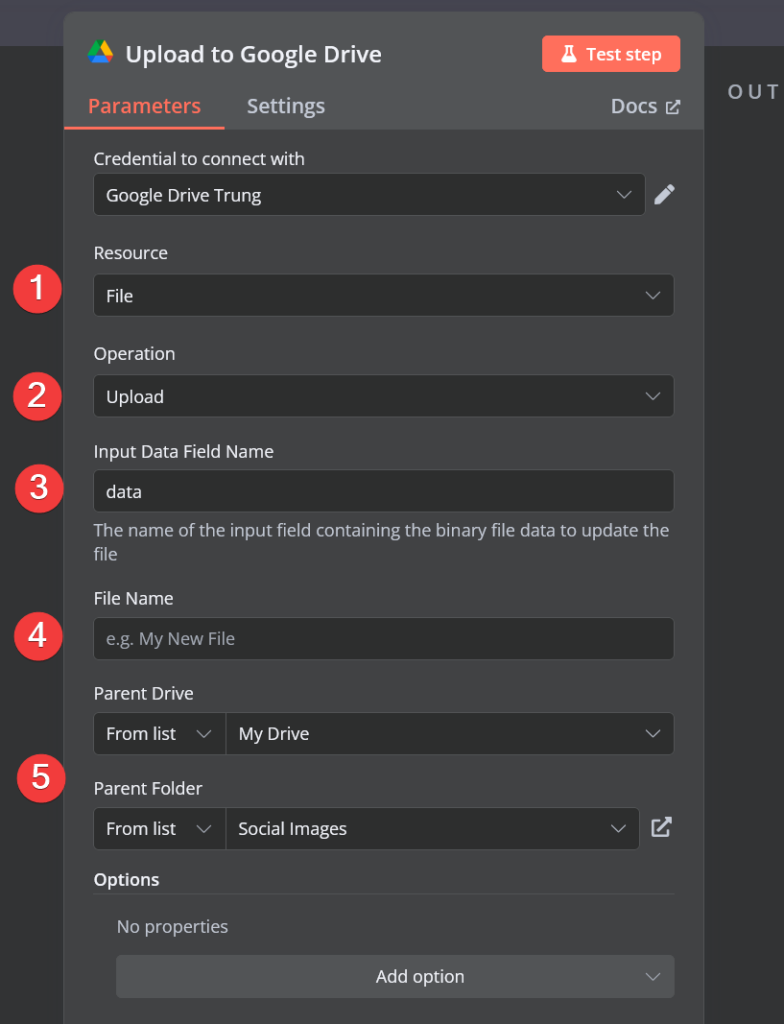
Bước 5: Gửi ảnh đến Telegram
- Thêm một node Telegram Send Photo để gửi ảnh lại cho người dùng.
- Kết nối nó với tệp ảnh đã tải lên từ Google Drive.
Bước 6: Dọn dẹp (Tùy chọn)
- Thêm một node Google Drive Delete File để xóa ảnh (bằng ID) sau khi gửi.
Kết luận
Luồng công việc này tự động hóa quá trình tạo ảnh AI từ tin nhắn Telegram, lưu trữ tạm thời và gửi lại một cách hiệu quả. Bạn có thể nâng cao điều này bằng cách tích hợp các tính năng bổ sung như lựa chọn phong cách hoặc các biến thể mô hình AI.